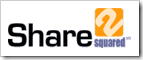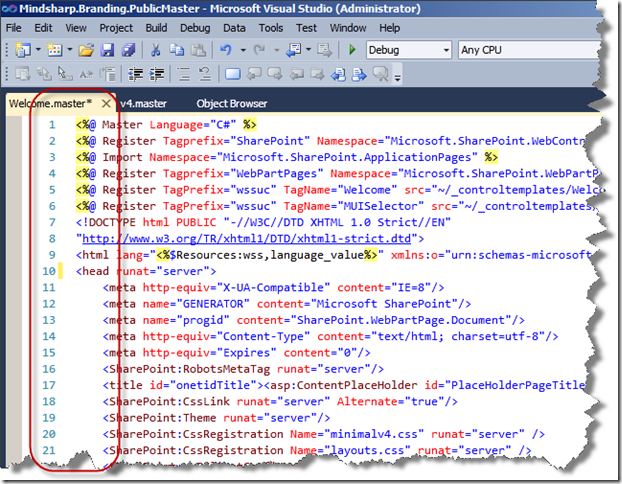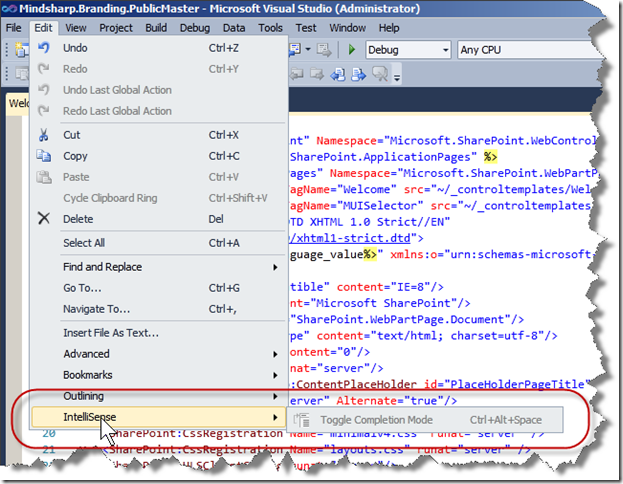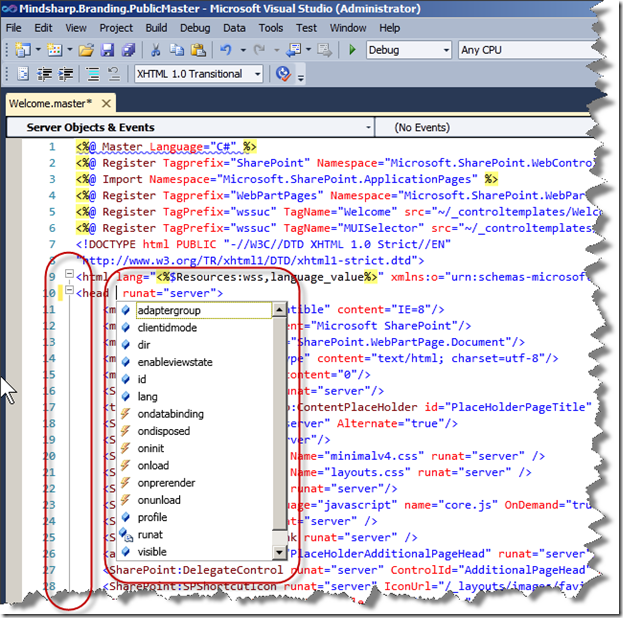Please join Chris Riley and me for the webinar entitled Enterprise Content Management &
Image Capture in SharePoint 2010, where we will review the essential information you need to know to get the most out of SharePoint 2010 as a comprehensive enterprise content and document management solution.
The webinar will include live demonstrations and discussion of the following points:
- The new features and capabilities in SharePoint 2010 that make it a true ECM platform
- 2010’s Managed Metadata Service and other improvements for content findability
- SharePoint’s enhanced Records Management capabilities that will transform how your organization manages content
- Going from paper to digital with capture tools that integrate with SharePoint
- Managing and controlling document capture and workflows in SharePoint
- Assessing your existing ECM platform to identify platform migration opportunities
- Best Practices for supporting mixed ECM environments, content migration and preserving your investment in existing ECM platforms, etc.
- Avoiding common pitfalls
Whether you are new to SharePoint or upgrading from a previous version, you will gain a thorough understanding of how to utilize the ECM features in SharePoint 2010, in conjunction with document capture technologies, to create a comprehensive ECM solution with SharePoint 2010 as the foundation.
Sign-Up for the Seminar here:
http://www.sharesquared.com/resources/Pages/ECMImageCaptureWebinar.aspx