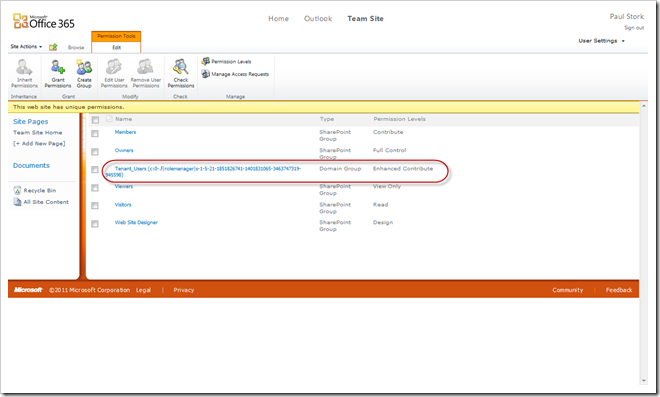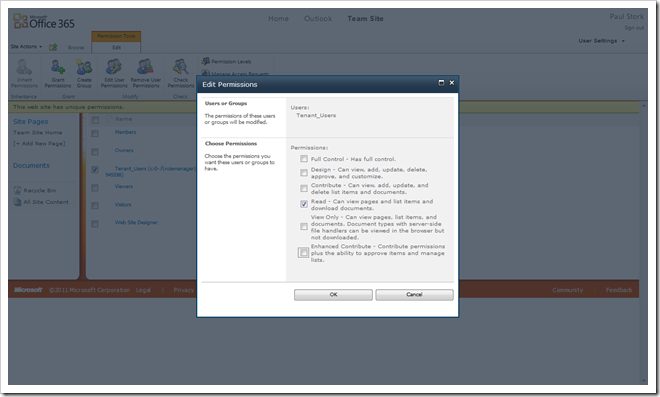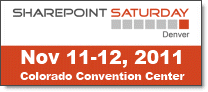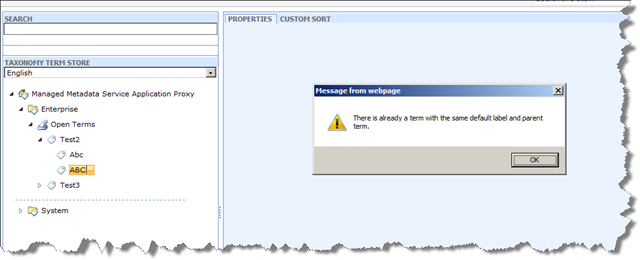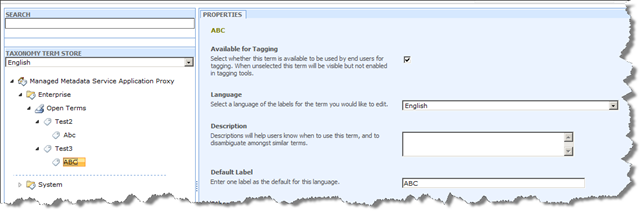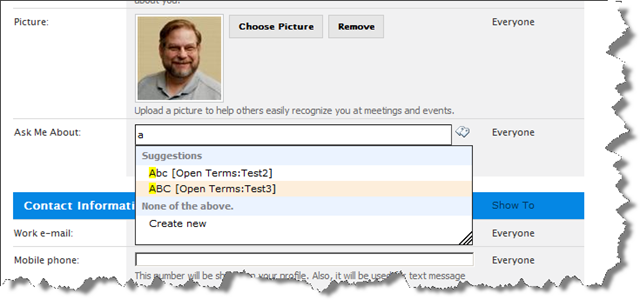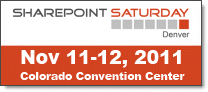 I’m at the airport waiting on my flight home from the Denver SharePoint Saturday event. Since I promised attendees that I would post my slides I thought I would do it today before I got busy with other things when I get back to work on Monday. I was originally scheduled to present two sessions. But I ended up presenting a third session when one of the presenters had to cancel at the last minute. That was a session I did a couple years ago on strategies for implementing SharePoint governance in a collaborative fashion.
I’m at the airport waiting on my flight home from the Denver SharePoint Saturday event. Since I promised attendees that I would post my slides I thought I would do it today before I got busy with other things when I get back to work on Monday. I was originally scheduled to present two sessions. But I ended up presenting a third session when one of the presenters had to cancel at the last minute. That was a session I did a couple years ago on strategies for implementing SharePoint governance in a collaborative fashion.
The event was a pure pleasure and I hope I can come back again if there is another. For any of those who attended, I’ve attached the slide decks from my talks below:
SharePoint Governance: Dealing with the Culture Change, Power Struggles, and Conflict (Slides) – Implementing SharePoint changes the traditional model used for governing most Information Technology projects. Gone are the days when IT departments controlled the life and work of end users through software. Instead SharePoint is built on a model of cooperation where end users control their own data and the IT staff is dedicated to providing them with better more powerful tools. But change like this inevitably results in power struggles and conflict. Being successful with SharePoint requires recognizing and confronting this culture change with a new spirit of partnership and cooperation. Anything less will at best be painful and at worst lead to disaster.
Intro to Developing for SharePoint Online: What Tools Can I Use? (Slides) – The introduction of Office 365 drastically changed the SharePoint development landscape. As a managed online service the rules for developing customizations for SharePoint Office 365 are radically different from the ones for an “on-premise” installation. They are also slightly different than developing sandbox solutions. In addition many companies who currently use dedicated SharePoint installations are beginning to consider eventual migration to the Office 365 cloud environment. That means even current “on-premise” development is often constrained in new ways. No matter what kind of development you currently do you need to know how to develop for Office 365. In this workshop/session we’ll cover the following topics:
- Setting up an Office 365 development environment
- Developing sandbox solutions for SharePoint Online
- Building reusable workflows in SharePoint Designer 2010
- Why the Client Object Model is even more important in Office 365
Users, Profiles, and MySites: Managing a Changing SharePoint User population (Slides) – Every company has some level of employee change and turnover. The question is how do you manage the graceful removal or modification of user information from SharePoint? If everything is perfectly aligned SharePoint will automatically process and delete the user account, permissions, profile, and MySite for users that are deleted from Active Directory. Updates to user information are also automatic in many cases. But most SharePoint installations don’t have all the necessary components aligned for automated removal of old users and some profile properties refuse to update. In this session we will examine the underlying processes controlling user accounts, permissions, profiles and MySites and how they interact. We’ll look at what works, what doesn’t work, and how to work around it. Along the way we’ll recommend Best Practices for managing users, their profiles, and MySites in a SharePoint environment.