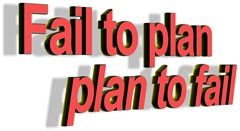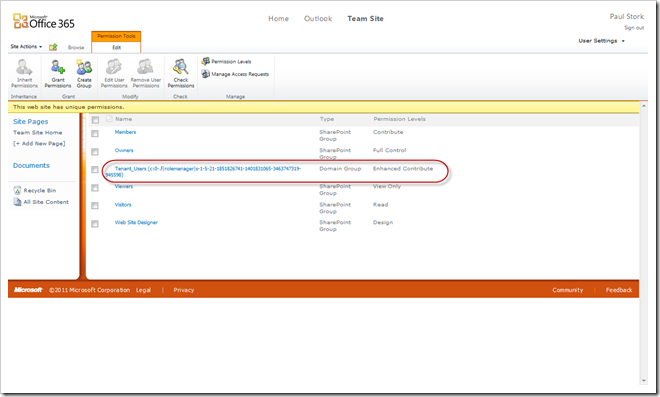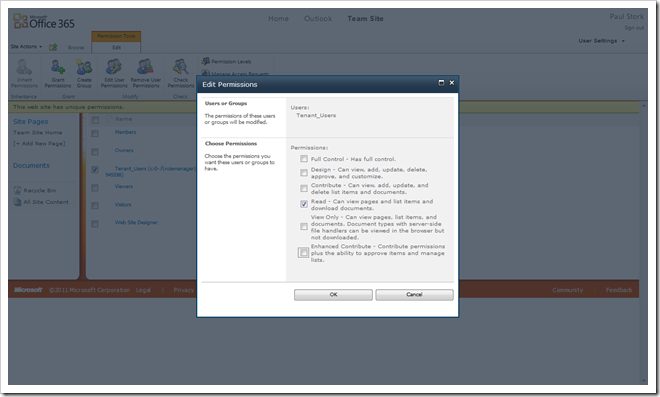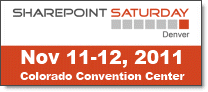Benjamin Franklin is reported to have said, “If you fail to plan, you are planning to fail!”
I’ve seen this scenario – the failure to plan – play out at many companies, especially when implementing or upgrading SharePoint environments.
Implementing or upgrading a product like SharePoint, that is designed to empower information workers to do things for themselves, requires detailed planning.
Why?
Empowerment does not come from a “one size fits all” product or solution.
SharePoint can be used to tailor a product or solution and deliver the greatest business value to an organizations’ technical environment. And that kind of tailoring requires careful planning. Otherwise, an organization will end up with a product that is implemented well, but does not fulfill the strategic goals they’ve set for the business.
There are many reasons why an organization may not spend enough time planning before implementing SharePoint. Some of the most common are as follows:
- “We don’t know enough about the capabilities of SharePoint. We need to do a pilot to find out what’s possible.”
- “People are excited now about the new environment. If we spend a lot of time planning that enthusiasm will subside.”
- “Planning is important, but we don’t want to succumb to Analysis-Paralysis. We’re afraid that planning will just go on forever and we’ll never implement anything.”
- “We hired a consulting firm to do our implementation. They are experts, have done this before and already know how it should be done.”
- “We’re just doing an upgrade. We did our planning when we originally implemented SharePoint.”
All of these statements have a kernel of truth in them. However, all of the above overstate the case and can lead to significant problems. Here are the issues raised by each statement:
- Often, pilot environments become indispensable production environments when no one is looking. Once an environment is in production it’s difficult to go back to the beginning and plan, even if you learned important lessons.
- Planning tasks that don’t involve a broad cross-section of the user population can lead to a decrease in user acceptance, and users look for alternatives to fulfill their business needs. But a poorly planned environment will also lead to a lack of user adoption and a failed implementation.
- Planning is not important to success, it’s critical to success. But if planning seems to go on forever it is poor planning. Planning should be a well-managed and scheduled part of an implementation project. It should have goals and deadlines.
- Seeking professional help can be an asset and save time. But every implementation is different and planning for those differences is a critical success factor.
- Upgrades always involve change and new feature sets. Otherwise why would you upgrade? Planning is not just a task done up front. It’s a task that needs to be incorporated into the life-cycle of SharePoint.
Now that your organization is convinced that planning is a critical to success and to strategically implementing SharePoint, you need to know what tasks to plan.
In part two of this blog series, we’ll discuss common planning tasks that are overlooked when companies fail to plan their new SharePoint implementation.