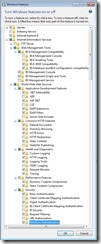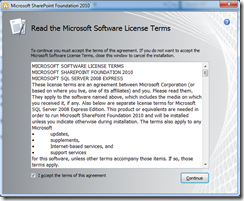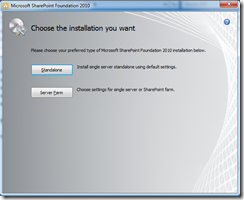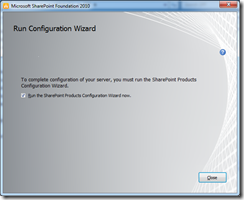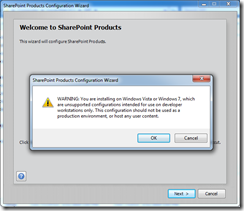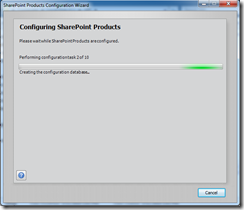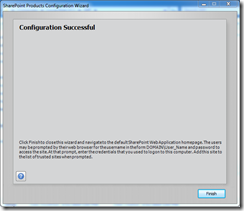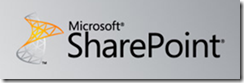 If you’ve been wanting to get your hands on SharePoint 2010, but don’t have a subscription to either Technet or MSDN then here is your chance. 180 day evaluation copies of 4 different editions of SharePoint 2010 are now available for download FREE! These are all SharePoint Server editions (Remember you can download a fully licensed copy of SharePoint Foundation for FREE already.) The four different evaluation editions available are listed below:
If you’ve been wanting to get your hands on SharePoint 2010, but don’t have a subscription to either Technet or MSDN then here is your chance. 180 day evaluation copies of 4 different editions of SharePoint 2010 are now available for download FREE! These are all SharePoint Server editions (Remember you can download a fully licensed copy of SharePoint Foundation for FREE already.) The four different evaluation editions available are listed below:
- SharePoint Server 2010 Enterprise License – For organizations looking to expand their business collaboration platform to enable advanced scenarios. Use the Enterprise capabilities of SharePoint to fully interoperate with external line-of-business applications, Web services, and Microsoft Office client applications; make better decisions with rich data visualization, dashboards, and advanced analytics; and build robust forms and workflow-based solutions.
- SharePoint Server 2010 Standard License – For organizations looking to deploy a business collaboration platform across all types of content. Use the core capabilities of SharePoint to manage content and business processes, find and share information and expertise, and simplify how people work together across organizational boundaries.
- SharePoint Server 2010 for Internet Sites, Enterprise – For organizations looking to create customer-facing public internet sites and private extranets using the full enterprise capabilities of SharePoint. This provides full SharePoint Enterprise functionality and no other technical limits.
- SharePoint Server 2010 for Internet Sites, Standard – For small and mid-sized organizations looking to create public Internet sites or basic extranets using the Standard features of SharePoint Server 2010.
Here’s the link you’ll need to download any of the four. Registration is required and upgrades from Beta versions of the product are not supported.
http://technet.microsoft.com/en-us/evalcenter/ee388573.aspx
You’ll also need evaluation copies of a 64 bit server operating system and SQL server if you want to evaluate the full product. You can download evaluation copies of Windows Server 2008 r2 and SQL Server 2008 r2 from the following links:
Windows Server 2008 r2 –
https://www.microsoft.com/en-us/download/details.aspx?id=11093
SQL Server 2008 r2 –
http://www.microsoft.com/sqlserver/2008/en/us/R2Downloads.aspx
See my previous post if you want to install it on Windows 7