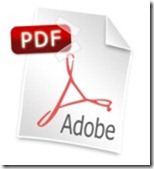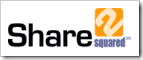Last weekend was really exciting for two reasons. First, because my eldest daughter got married on Saturday. We were so busy getting ready for the wedding that I almost forgot about my MVP award date on July 1st. But soon enough the wedding was over and things started to get back to normal on Sunday and there was my the email announcing my MVP award again this year for SharePoint. This is my fifth year and I get more EXCITED about the program every year. Every year I make more friends and contacts through the program. Their help and support is invaluable when it comes to learning all the nooks and crannies in this product. I often wonder how I learned as much as I did before I gained access to the resources and contacts available to me as an MVP. And every year brings more opportunities for learning and sharing that knowledge with others in the community.
Last weekend was really exciting for two reasons. First, because my eldest daughter got married on Saturday. We were so busy getting ready for the wedding that I almost forgot about my MVP award date on July 1st. But soon enough the wedding was over and things started to get back to normal on Sunday and there was my the email announcing my MVP award again this year for SharePoint. This is my fifth year and I get more EXCITED about the program every year. Every year I make more friends and contacts through the program. Their help and support is invaluable when it comes to learning all the nooks and crannies in this product. I often wonder how I learned as much as I did before I gained access to the resources and contacts available to me as an MVP. And every year brings more opportunities for learning and sharing that knowledge with others in the community.
But the bottom line is still that I wouldn’t be an MVP if it weren’t for all of you out there in the community. In the last year I’ve begun to run into a number of people who recognize my name from the MSDN Forums. Its been great to meet all of you in person and thanks for all the questions that you’ve asked. Some of them provide an easy outlet for sharing what I already know. But others provide challenges to learn new things so I can help answer questions. Without your stimulating questions I wouldn’t be receiving this award. I hope to continue to live up to the honor and hope that I never get complacent about what its really about: Helping to support the SharePoint community.