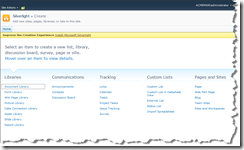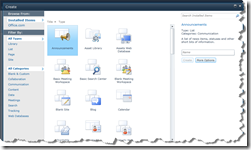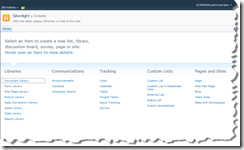Ever wondered whether the way you’ve designed, implemented and continue to support your SharePoint installation is the best way possible? Or could there be easier, better, more efficient ways to get things done?
Ever wondered whether the way you’ve designed, implemented and continue to support your SharePoint installation is the best way possible? Or could there be easier, better, more efficient ways to get things done?
Almost every SharePoint practitioner I’ve met has wondered the same thing at one time or another. Well here is your chance to find out. Join some of the brightest SharePoint experts in the business to discuss just what are SharePoint’s Best Practices.
I’ll be speaking again at this summer’s SharePoint Best Practices Conference in Washington, DC. The Conference is from Aug. 24-26 with an extra day of post conference workshops on Aug. 27th. I’ll be speaking on the following topics:
- SharePoint Designer 2010: Using it Safely in an Enterprise Environment – Many companies restrict the use of SharePoint Designer 2007 to a small group of people on the professional IT staff. Some companies prohibit its use entirely. But many users, in all but the most locked down corporate enterprises, can and do still download and install the free product for themselves. This has made SharePoint Designer the product that many professionals love to hate. But SharePoint Designer 2010 is changing all that. In this session we will demonstrate how changes in SharePoint make it possible to control who can use SharePoint Designer and what they can use it for. We’ll also examine how changes in SharePoint Designer itself have made it safe to use without the "unghosting" of pages that was the primary problem with previous versions. Finally, we’ll discuss a Best Practice framework that will allow the controlled use of SharePoint Designer 2010 by average Information Workers in almost every corporate environment.
- Internet Facing SharePoint Sites: Best Practices for a Secure Design – The advent of two licensing levels for unrestricted use of SharePoint 2010 as an Internet facing environment has opened the floodgates on companies considering using SharePoint for more than a corporate Internet. But there are still issues to be faced when constructing an Interenet facing SharePoint site. In this talk we will review how traditional Best Practices for Internet facing Web sites should be adapted to fit a SharePoint installation. We’ll discuss whether to install SharePoint into a DMZ or as an internal server accessible through a firewall. We’ll also look at the complications raised by SharePoint’s dependence on Active Directory and Microsoft SQL Server. Along the way we’ll review various designs and highlight the strengths and weaknesses of each approach.
- SharePoint’s Branding Continuum: Customizing your Look and Feel – SharePoint 2010 has expanded the possibilities available when you want to brand your SharePoint site with a custom "Look and Feel". You can now change color schemes by using the new THMX themes, change the basic "look and feel" using custom CSS, or radically change the layout of the page using a custom master page. In this talk we’ll help you decide which of these is the right approach for your branding project. We’ll discuss the technical expertise required to pull it off and look at examples of just what you can accomplish with each approach. Along the way we’ll also discuss general "Branding" Best Practices that will preserve the availability of the whole branding continuum no matter which approach you implement.
I hope to see you there…