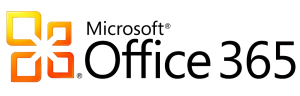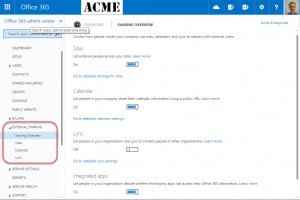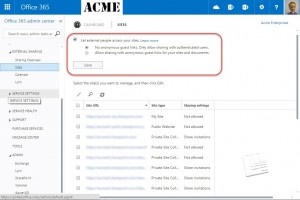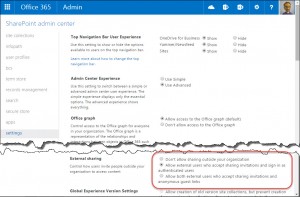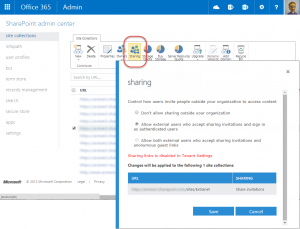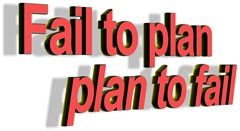 Benjamin Franklin is reported to have said, “If you fail to plan, you are planning to fail!”
Benjamin Franklin is reported to have said, “If you fail to plan, you are planning to fail!”
I’ve seen this scenario – the failure to plan – play out at many companies, especially when implementing or upgrading SharePoint environments.
Implementing or upgrading a product like SharePoint, that is designed to empower information workers to do things for themselves, requires detailed planning.
Why?
Because empowerment does not come from a “one size fits all” product or solution.
SharePoint can be used to tailor a solution and deliver business value to an organizations’ technical environment. But that kind of tailoring requires careful planning. Otherwise, an organization will end up with a product that is implemented well, but does not fulfill the strategic goals they’ve set for the business.
In my first post of this series, we evaluated the reasons why organizations do not spend enough time planning before implementing SharePoint. (Read part 1) In part two of this series, we’ll identify at some of the planning tasks that are overlooked when planning a new SharePoint implementation.
Governance
Governance helps you determine how SharePoint will be used to make your organization better. There must be a shared vision and the appropriate controls in place to make that happen.
Goals
- Develop a shared strategic vision
- Reach a consensus on how SharePoint will be used
Key Questions
- Is our corporate culture comfortable with a self-service model?
- What will we control using Policies versus customization of SharePoint?
- What business needs will SharePoint address?
- How will policy decisions be communicated, updated, and enforced?
Security
How SharePoint security is implemented must be done in accordance with corporate culture. If not, content won’t be available to the people that need it or won’t it be secured.
Goal
- Decide whether or not security administration will be centralized or delegated
Key Questions
- Do business users just manage the content or actually own the content they produce?
- Which is more important: timely access to content or guaranteed security?
- Will training be provided for users who need to manage their own content?
Taxonomy/Folksonomy
If information architecture isn’t planned, content will go in, but it won’t be efficiently used after it is first stored. A good organizational methodology is critical to your success.
Goal
- Plan how content will be organized in order to make it easy to find
Key Question
- How will we implement a structure for organizing content?
- How can users surface content that is important to them?
Architecture
Upfront planning will result in a physical system that maximizes performance while minimizing costs. It must also be flexible and grow as usage increases.
Goal
- Achieve a balance between cost and performance
Key Questions
- What services will we use and where will they be located?
- How important is search in our environment?
High Availability (“HA”)/Disaster Recovery (“DR”)
In most organizations, SharePoint becomes a mission critical application when it is implemented well. A service that can’t be depended upon can be worse than one that is poorly implemented.
Goal
- Build an environment that can be depended upon as a critical application.
Key Questions
- How much downtime can we tolerate?
- How much data can we afford to lose?
- How much will HA and DR cost?
Staffing
SharePoint focuses on providing a self-service environment. But, having the right staff in place to maintain the system is still a critical factor to your success.
Goal
- Plan adequate staffing to support implementation of the other planning decisions.
Key Questions
- Centralized security will require more staff for versus delegated security
- How will our information architecture be maintained and enhanced over time?
- What level of patches and fixes will be applied? All Cumulative Updates or just Service Packs?
Training/Communications
Even if you build the perfect system, people won’t be able to effectively use it without the appropriate training. You must develop a communications and training plan.
Goal
- Increase user adoption and satisfaction
Key Questions
- Develop and leverage local champions to increase knowledge and acceptance.
- What is the right level of training and communications for your organization?
Spending some time planning will lead to a successful implementation that can transform the way your company collaborates and shares information. And that’s what you started your project for in the first place, right?
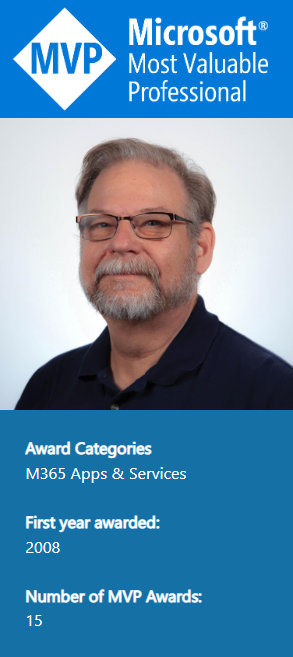 We had to wait a few extra days this year to find out if we were re-awarded or not. Microsoft sent an email on July 1st saying that the announcement had been delayed until July 5th. But I was honored to get the official notice that my MVP status has officially been re-awarded for the 15th year. It just doesn’t seen like its been that long. Every year brings new excitement and new challenges. There is still so much to be learned. I continue to feel honored and grateful for Microsoft’s recognition of my contributions to the community for another year.
We had to wait a few extra days this year to find out if we were re-awarded or not. Microsoft sent an email on July 1st saying that the announcement had been delayed until July 5th. But I was honored to get the official notice that my MVP status has officially been re-awarded for the 15th year. It just doesn’t seen like its been that long. Every year brings new excitement and new challenges. There is still so much to be learned. I continue to feel honored and grateful for Microsoft’s recognition of my contributions to the community for another year.
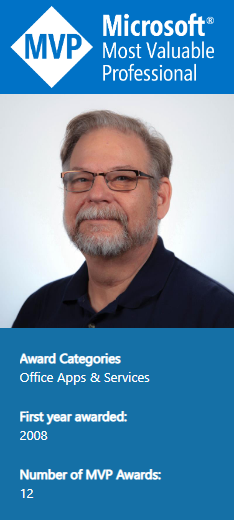
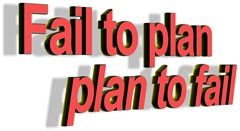 Benjamin Franklin is reported to have said, “If you fail to plan, you are planning to fail!”
Benjamin Franklin is reported to have said, “If you fail to plan, you are planning to fail!”